Amazon Alexa Skill for San Francisco Muni
Notice: This article is more than 8 years old. It might be outdated.
Alexa is the voice service that powers the Amazon Echo and provides capabilities, or skills, that enable users to interact with the device by using voice. Examples of built-in skills include the ability to play music, answer general questions, set an alarm or timer, and more.
But the real power of Alexa is the Alexa Skills Kit, which is a collection of self-service APIs, tools, documentation and code samples that make it fast and easy for you to add skills to Alexa.
This post will show you how to use the NextBus API in an Alexa Skill to provide you information about SF Muni’s public transit options in San Francisco.
You will be able to use this Alexa skill from a standard Amazon Echo and Echo Dot device, but also from a Fire TV device to ask for up to date transit options around you.
Once everything is up and running you will be able to ask your Echo device “Alexa, ask Muni for the next train” for which it will then e.g. reply with “The next metros are N in 6 minutes, KT in 9 minutes, and N in 16 minutes.”
Pre-Requisites
Before you get started, here is what you need:
- An Amazon Echo, Echo Dot, or Fire TV device to use your custom Alexa skill.
- An Amazon AWS account, where you will use AWS Lambda to run the Alexa skill.
- An Amazon Developer account for creating your Alexa skill.
It is also highly recommended that you have used Amazon AWS before and that you have basic coding skills.
Source code and customization
You can find all necessary source code for this custom skill on GitHub.
The “src” directory includes all necessary files for the AWS Lambda function, while the files in the directory “speechAssets” will be used for the Alexa Skill kit.
Keep in mind that the locations of the Muni stops for which this Alexa Skill provides updates is hard-coded. Before getting started you might therefore want to adapt the location of the Muni information to your specific location as my example uses the San Francisco Caltrain station at 4th & King as the location.
To do so, have a look at the file index.js first, which includes the function “findMuniStop” at the bottom:
function findMuniStop(type,line,direction) {
switch(line){
case "N":
var stopId = "&stops=N|5240";
var typeName = "outbound N metros";
break;
case "KT":
case "K":
switch(direction){
case "outbound":
var stopId = "&stops=KT|7166";
var typeName = "outbound KT metros";
break;
default:
var stopId = "&stops=KT|7397";
var typeName = "inbound KT metros";
}
break;
case "30":
var stopId = "&stops=30|7235";
var typeName = "outbound 30 buses";
break;
case "45":
var stopId = "&stops=45|7235";
var typeName = "outbound 45 buses";
break;
case "10":
var stopId = "&stops=10|6695";
var typeName = "inbound 10 buses";
break;
case "82":
case "82X":
case "82 express":
var stopId = "&stops=82X|3164";
var typeName = "inbound 82X buses";
break;
default:
switch(type){
case "bus":
case "buses":
var stopId = "&stops=30|7235&stops=45|7235";
var typeName = "buses";
break;
default:
var stopId = "&stops=N|5240&stops=KT|7166";
var typeName = "metros";
}
}
return [stopId, typeName];
}
In my case I’m interested in the metro lines N and KT, as well as the buses 30, 45, 10, and 82X. Also I have a set of stops set as default value, when not specifying a mode of transportation or line. Change the lines and stops according to your needs.
You can lookup the SF Muni stop IDs via the NextBus API, e.g. for the K/T line.
Also, you will also need to update the custom slot types for TRANSIT_LINE in the “speechAssets” directory with your Muni lines.
Creating the AWS Lambda Function for a Custom Skill
First you need to create the AWS Lambda Function for your custom skill in Amazon AWS. Refer to the Alexa documentation Creating an AWS Lambda Function for a Custom Skill for a detailed walk through of this process.
Below you can find a brief walk through for the necessary steps
Go to the AWS Console and click on the Lambda service link. Ensure you are in US-East (N. Virgina) as Alexa can only use Lambda in this US AWS region.
Click on the Create a Lambda Function or Get Started Now button. When presented with sample blueprints, choose Skip.
Under Configure Triggers select the Alexa Skills Kit and click on Next (See Figure 1).
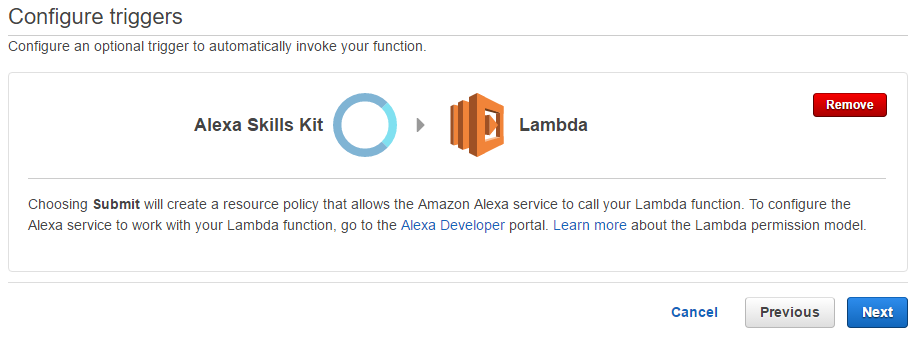
Combine the content of the src folder into a ZIP file. Make sure that the ZIP file does not contain the “src” directory itself, but instead the files “AlexaSkill.js” and “index.js” need to be at the root level of the ZIP archive.
Name the Lambda Function “Alexa_MuniMetro_Skill” and provide a description if wanted. Keep the Runtime as “Node.js 4.3” and upload the previously created ZIP file.
Keep the Handler as “index.handler”, which refers to the main js file in the ZIP archive (See Figure 2).
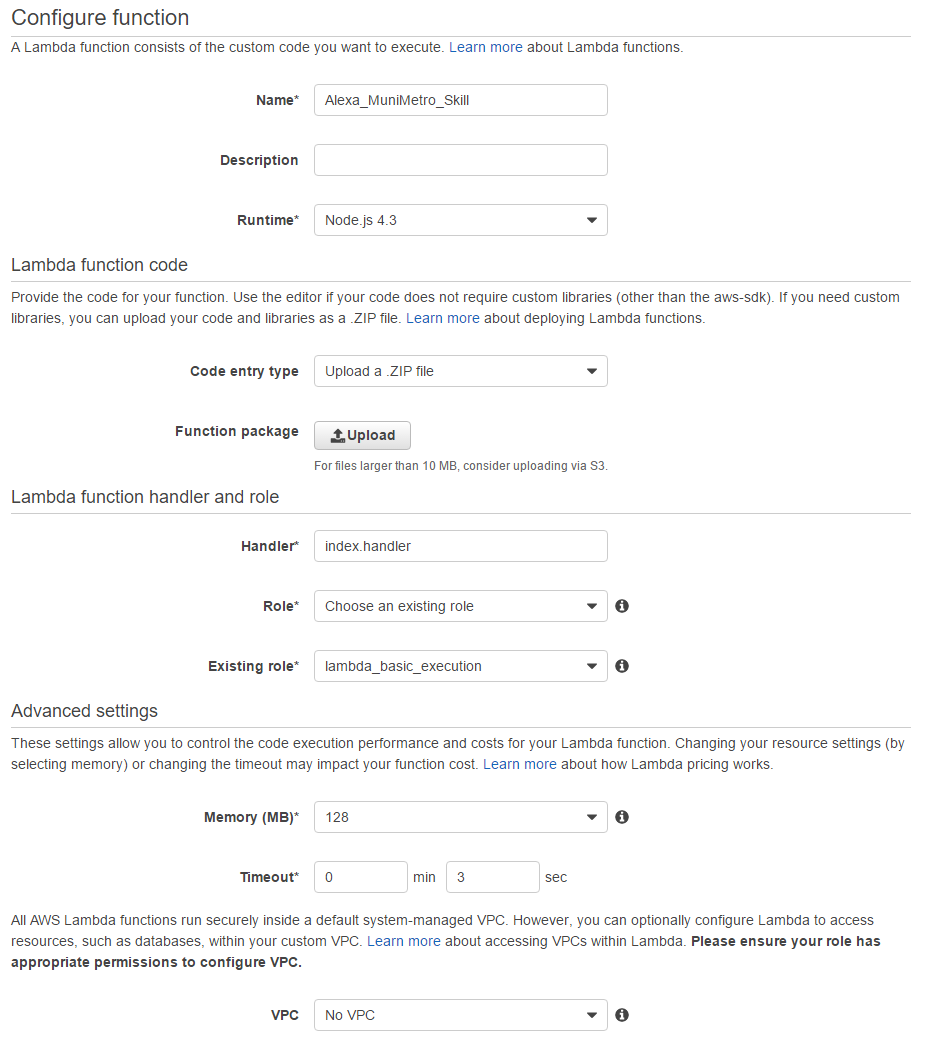
Create via a “custom role” a basic execution role for Lambda, which will have the following policy by default:
{
"Version": "2012-10-17",
"Statement": [
{
"Effect": "Allow",
"Action": [
"logs:CreateLogGroup",
"logs:CreateLogStream",
"logs:PutLogEvents"
],
"Resource": "arn:aws:logs:*:*:*"
}
]
}
Leave all other settings as default, click Next and afterwards Create function (See Figure 3).
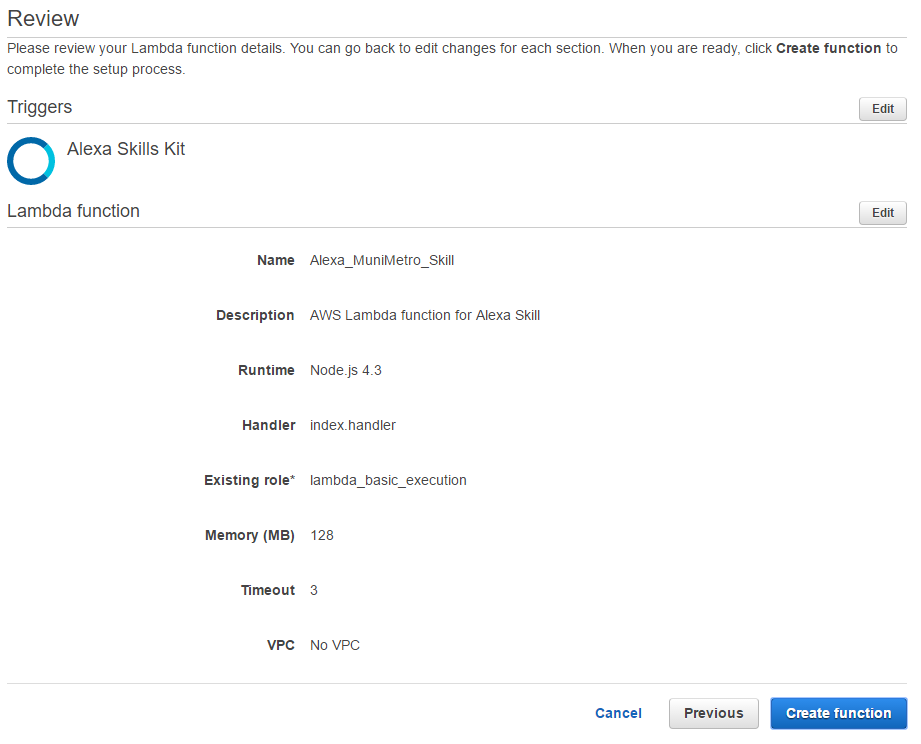
After the Lambda function has been created successfully, note down the ARN, which is later needed in the Alexa skill setup (See Figure 4).
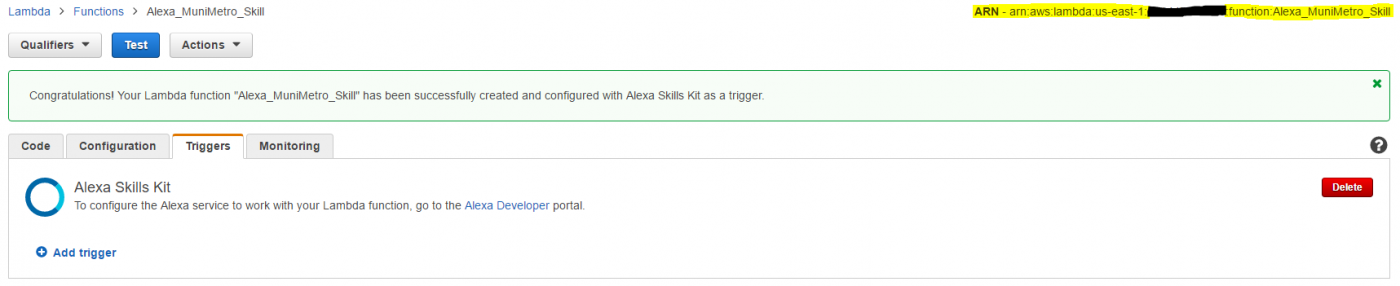
This complete the creation of the AWS Lambda function.
Setting up the custom Alexa Skill
Next we will need to setup a custom Alexa Skill that interacts with the AWS Lambda function above. For this login to your Amazon Developer Account and navigate to the Alexa Skills Kit section.
Add a New Skill. Leave the Language and Skill Type at the default value. Set Next Muni Bus or Metro as the skill name and muni as the invocation name (See Figure 5).
The Invocation Name is what is used to activate this particular skill. For example you would say: “Alexa, ask Muni when the next bus is coming.”
Click Next to go the next screen.
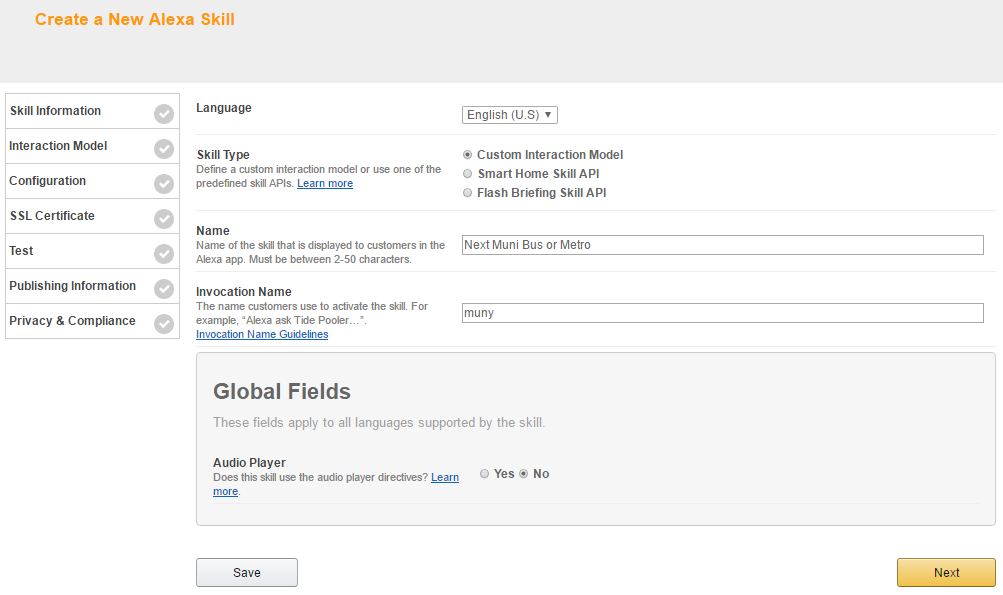
Next you have to provide information for the voice interaction model. You can find all these information within the speechAssets.
First create the three custom slot types TRANSIT_DIRECTION, TRANSIT_LINE, and TRANSIT_TYPE and fill them with the information from the customSlotTypes folder.
Next, copy the content of IntentSchema.json into the Intent Schema and the content of SampleUtterances.txt into the Sample Utterances field.
Click Next to go to the next screen (See Figure 6).
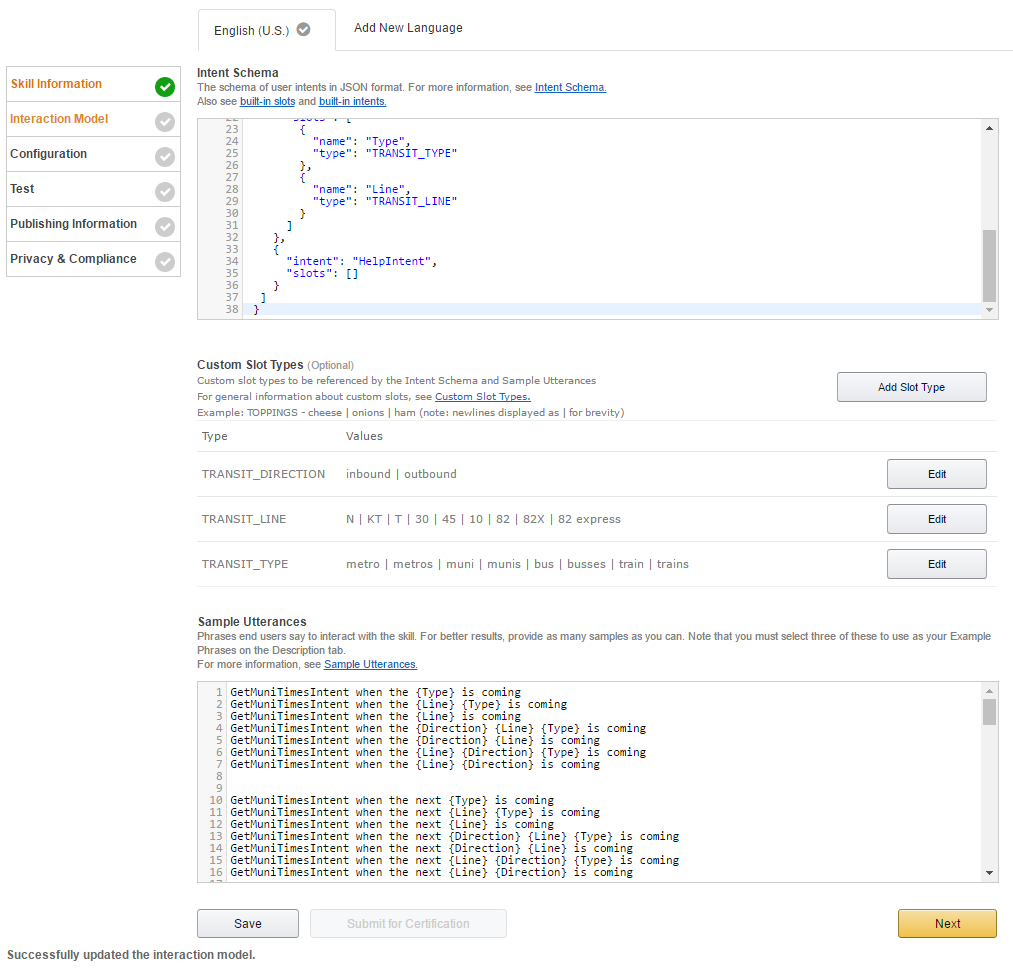
Chose Lambda as the Service Endpoint Type and specify the ARN to be in North America. Next copy the ARN for the Lambda function that you previously created into the field (See Figure 7).
Leave the Account Linking as is and click *Next.
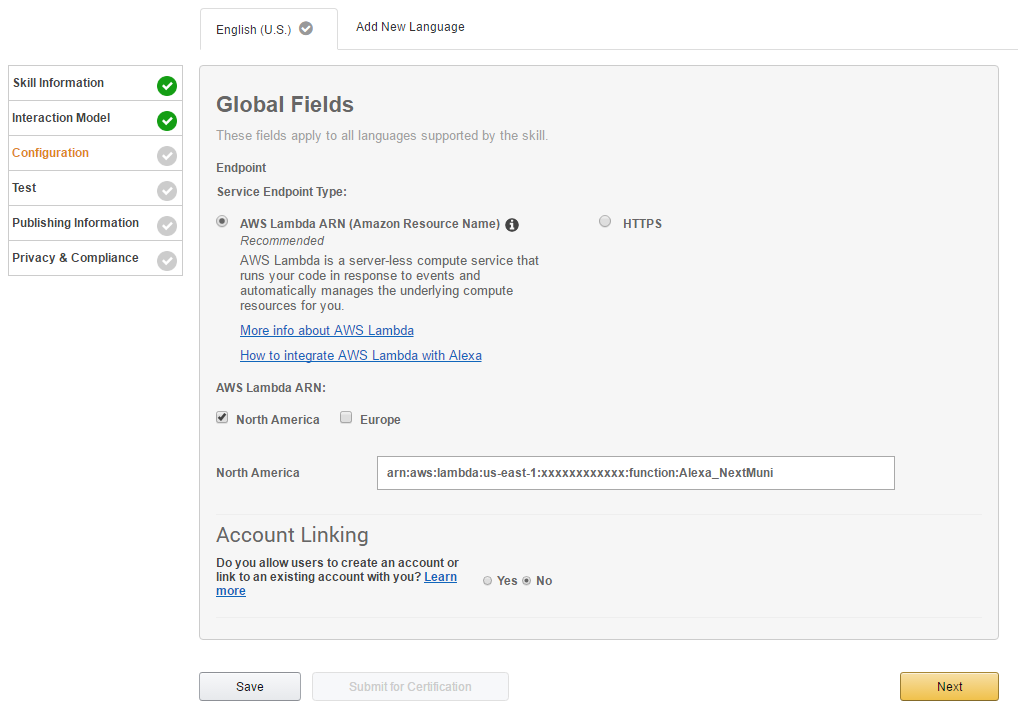
Make sure that your skill is enabled for testing on your account (See Figure 8). This will allow you to use this skill in your account without having to publish it.
Before invoking your Echo or Fire TV device, you can also use the Service Simulator to test your skill: In the Enter Utterence field enter for the next train and click on Ask Next Muni Bus or Metro.
You will see the request that is send off to Lambda, as well as the response received from Lambda. If everything is working correctly you should an answer like “The next metros are N in 6 minutes, KT in 9 minutes, and N in 16 minutes.” (See Figure 8).
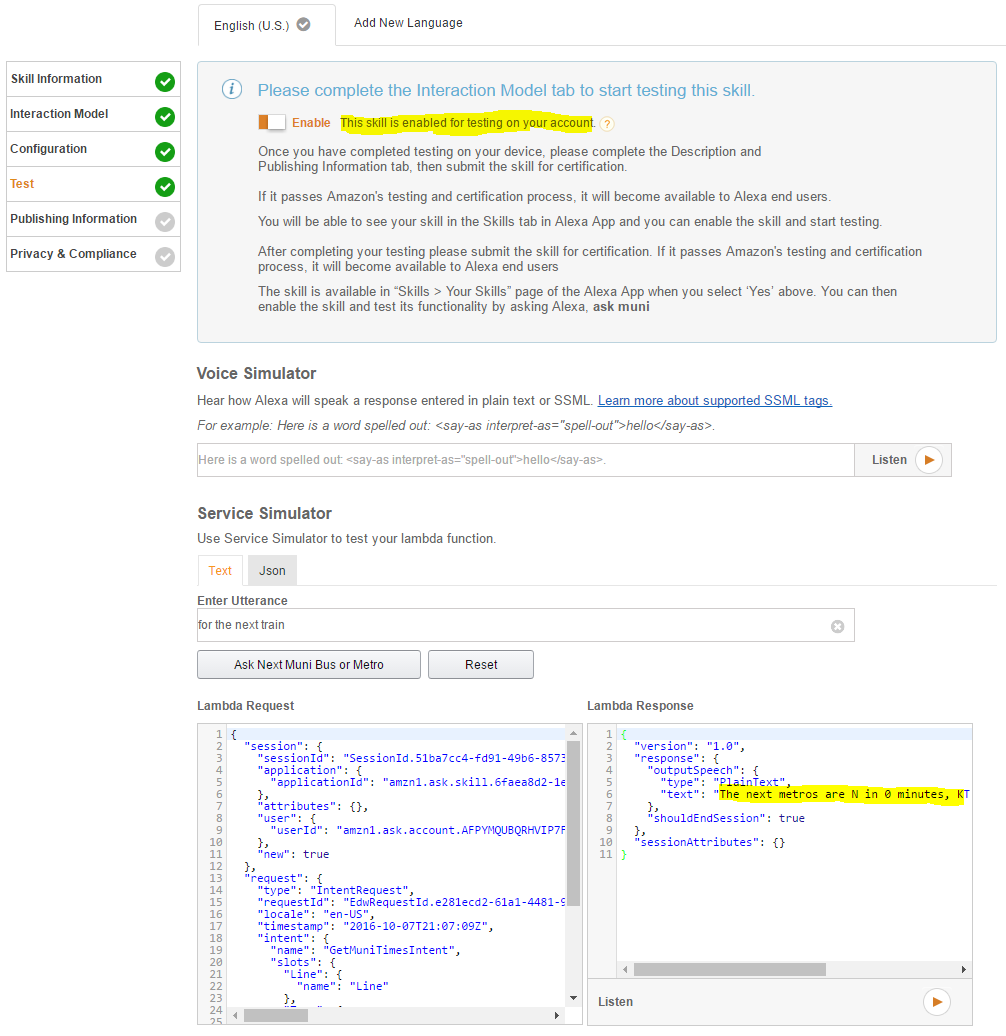
Don’t fill out the sections Publishing Information and Privacy & Compliance, as you cannot submit this skill for Certification. Instead only you can use it from your account.
You are now able to start using the skill on your device! You can also go to your Echo companion webpage http://echo.amazon.com/#skills and see the skill enabled.
Using the Alexa Skill
There are two main capabilities that this Alexa Skill will provide you:
- Ask for the next bus or metro. The Alexa Skill will tell you the next three connections from a pre-configured stop ID. If there is a system notification, it will warn you about it as well.
- Ask if there is a system notification. The Alexa Skill will reply with the system messages that are of priority High. These usually refer to service outages or impactes and don’t include “Elevator outages”.
Here are some examples on what you can ask the Alexa Skill about:
Q: “Alexa, ask Muni when the next metros are coming.”;
A: “The next metros are N in 1 minute, KT in 6 minutes, and N in 9 minutes.”;
Q: “Alexa, ask Muni for the next 45.”
A: “The next outbound 45 buses are 45 in 5 minutes, 45 in 17 minutes, and 45 in 32 minutes.”
Q: “Alexa, ask Muni for the next inbound 10.”
A: “The next inbound 10 buses are 10 in 3 minutes, 10 in 21 minutes, and 10 in 34 minutes.”
Q: “Alexa, ask Muni if there is a problem with the 45 bus.”
A: “There is currently no service message for the outbound 45 buses.”
Limitations
Please keep in mind that the prediction data for the next buses and metros, but also the service messages come from NextBus via their API. The service messages are provided by SF Muni to NextBus.
Unfortunately providing these service messages to NextBus is a manual step for Muni, which means that it is very frequently forgotten. Therefore the Alexa Skill might happily tell you “There is currently no service message for the metros.”, while reality looks quite different (See Figure 9).

Also predictions for buses and metros at the beginning of a line - which is the case of the N, 30 and 45 in my case - are rather less reliable.
Summary
This post showed you how to create your own custom Amazon Alexa Skill to get next bus and next metro information for San Francisco’s Muni. You can use this custom Alexa Skill with an Amazon Echo or Fire TV device.

Leave a comment